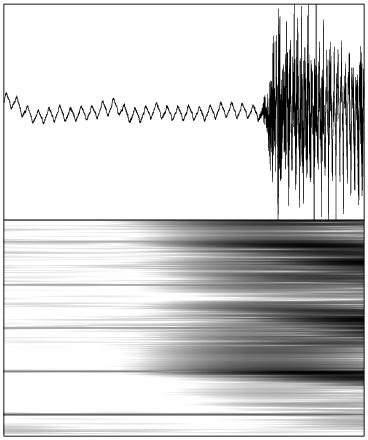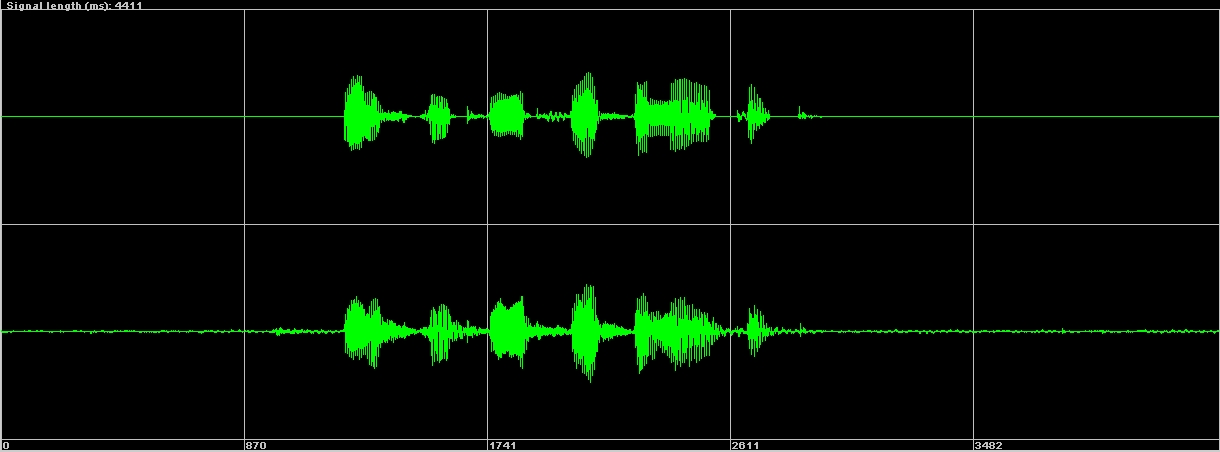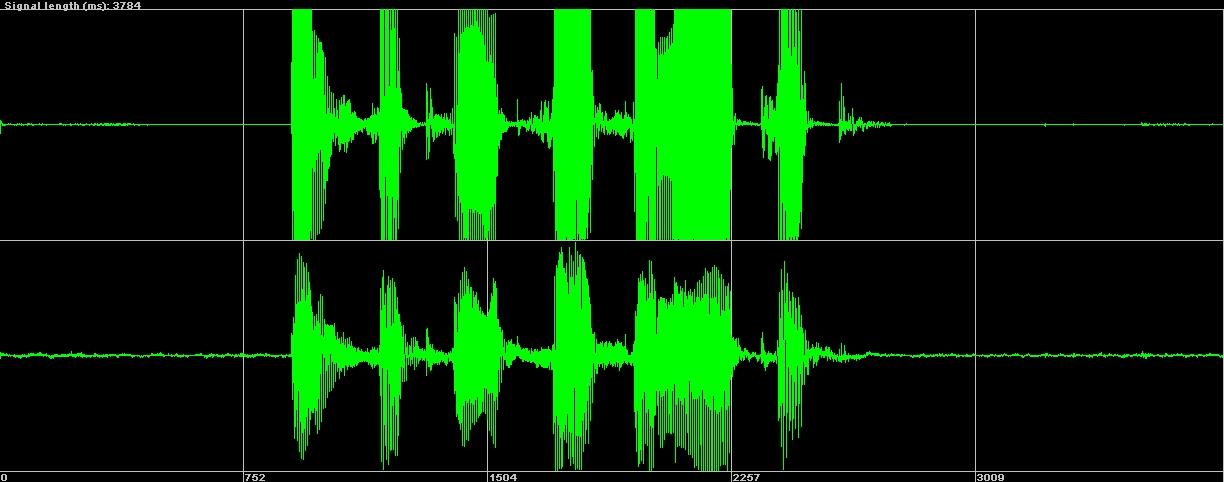If you encounter problems with the signal quality please check your setup.
- When recording with a laptop computer, please disconnect the power cord and run the computer on batteries only. The power supply of many laptops is not well shielded, resulting in strong interferences in the signal (see 8).
Figure 8:
Oscillogram and sonagram of an audiosignal, recorded on a laptop running a) on batteries and b) connected to the power mains. The right oscillogram shows a marked sigsaw-pattern, and the sonagram shows thin horizontal lines at multiples of the mains frequency.
a) 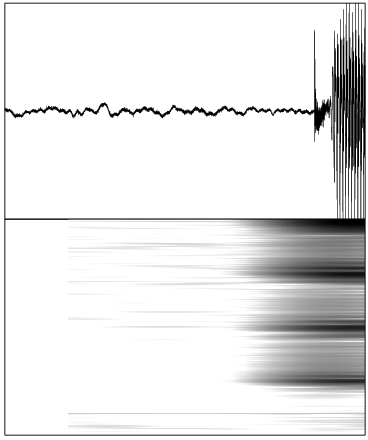
b) 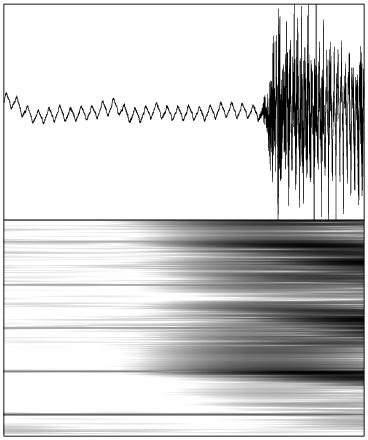
|
- Recordings have drop outs.
If you use an external audio interface, please check if you can adjust the buffer size (latency) of the device to the highest level. Many devices come with special driver and control software to adjust values like levels and latency. The default configuration may be optimized for musicians, these need low latencies. But for reliable recordings it is better to have large buffers and therefore a high latency.
Speechrecorder does some checks to detect buffer overruns and drop outs, but the capabilities of these checks are limited.
If you are prompted about buffer overruns or that a buffer was read to late, your PC may be busy or blocked. This may for example be caused by automatic software update installations on Windows. Furthermore try to avoid that your PC switches to energy saving modes during a recording.
- Gain control
Figure 9:
Optimal gain control: The signal covers the middle area between the top and bottom line. The signal should never reach the top and bottom lines but only fill about a third of the signal area.
|
|
Figure 10:
This signal is a little bit low, but still OK.
|
|
Figure 11:
Overmodulated: the signal reaches or exceeds the top and bottom line! Unfortunately, these recordings are unusable!
|
|
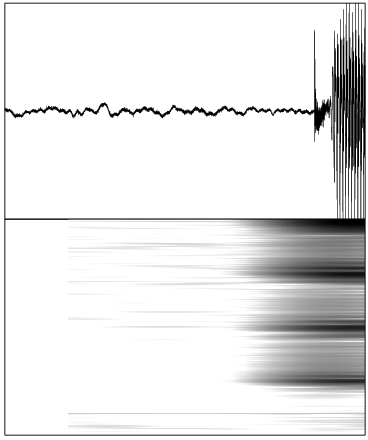 b)
b)